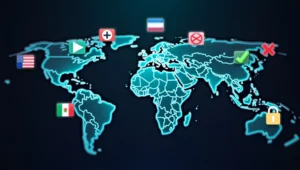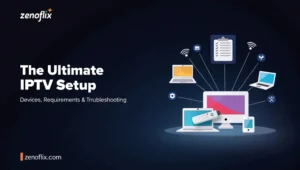In today’s digital streaming landscape, IPTV (Internet Protocol Television) has revolutionized how we consume television content. With countless channels, on-demand options, and flexible viewing capabilities, IPTV offers an attractive alternative to traditional cable subscriptions. In this comprehensive guide, we’ll explore everything you need to know about watching IPTV across different platforms, with special focus on Windows systems, online viewing, and various content types.
Understanding IPTV Basics
IPTV delivers television content through internet protocols rather than traditional satellite or cable formats. This technology enables viewers to stream live TV channels, movies, series, and other media content directly through an internet connection. Before diving into specific platforms, it’s important to understand that legitimate IPTV services require proper subscriptions, and users should always ensure they’re using authorized providers.
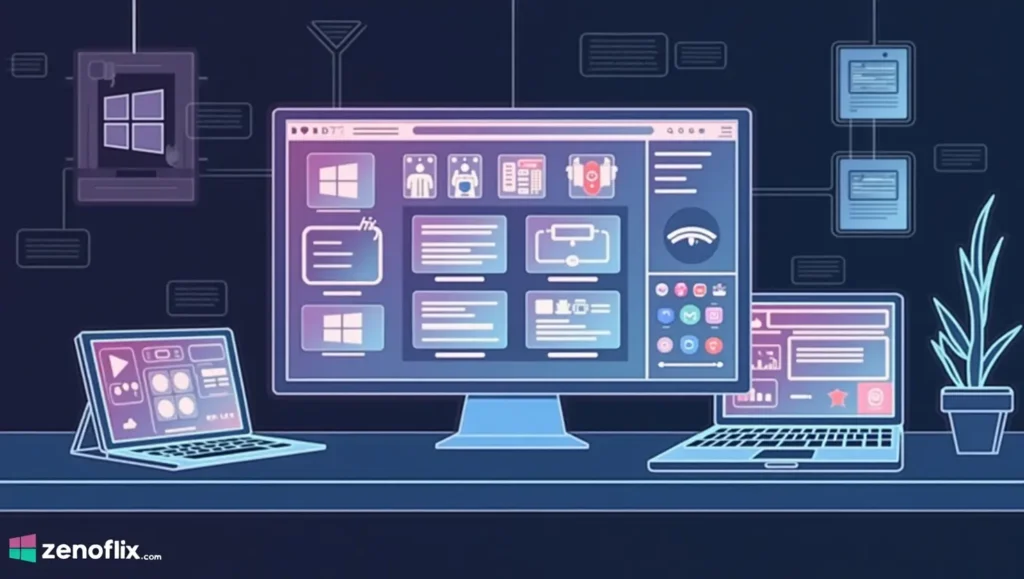
How to Watch IPTV on Windows
Windows remains one of the most popular operating systems for desktop computing, making it a common platform for IPTV viewing. We’ll outline the process for setting up IPTV on Windows 10 and Windows 11, along with recommended players and optimization techniques.
How to Watch IPTV on Windows 10
Windows 10 offers multiple options for IPTV streaming:
- VLC Media Player:
- Download and install VLC from the official website
- Open VLC and click on “Media” > “Open Network Stream”
- Enter your IPTV playlist URL (m3u, m3u8) or select your local playlist file
- Click “Play” to start streaming your content
- MyIPTV Player:
- Download MyIPTV Player from the Microsoft Store
- Launch the application and select “Add Playlist”
- Enter your IPTV playlist URL or import a local file
- Browse through channels and click on any channel to begin viewing
- Perfect Player:
- Download and install Perfect Player
- Open the application and navigate to Settings > General
- Select “Playlists” and add your IPTV playlist URL
- Update the playlist and return to the main interface to start watching
Windows 10 users should ensure their network connection is stable and consider using a wired connection for optimal streaming quality. Regular updates to your media players will also ensure compatibility with newer IPTV formats.
How to Watch IPTV on Windows 11
Windows 11 offers similar IPTV viewing options with some enhanced features:
- VLC Media Player:
- The process remains similar to Windows 10, but VLC on Windows 11 offers improved performance
- After installation, right-click on VLC and select “Pin to taskbar” for quick access
- Enable hardware acceleration in VLC settings for smoother playback
- IPTV Smarters Pro:
- Download IPTV Smarters Pro for Windows 11
- Launch and select “Add New User”
- Enter your IPTV service credentials or playlist URL
- Navigate through live TV, VOD, or series sections
- Progressive Web Apps (PWAs):
- Windows 11 has better support for PWA-based IPTV services
- Visit your IPTV provider’s website using Microsoft Edge
- Click the “Install this site as an app” option if available
- Create a dedicated viewing experience without browser interface elements
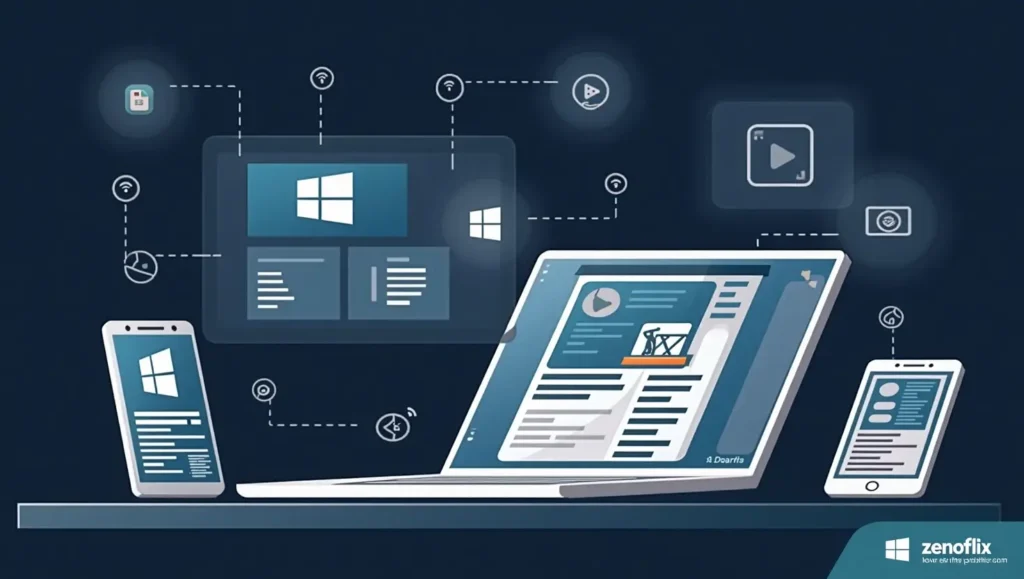
Windows 11 users benefit from improved system resource management, making it particularly effective for high-definition IPTV streams. The operating system’s enhanced snap layouts also allow for convenient multitasking while watching content.
How to Watch IPTV Online
For those who prefer browser-based solutions without installing additional software:
- Web-Based Players:
- Many IPTV providers offer web players accessible through their websites
- Log in with your credentials on your provider’s portal
- Select channels or content directly from the web interface
- Online IPTV Players:
- Services like VLC Online Player or IPTV Web Player
- Upload or link your playlist through their interface
- Stream directly in your browser window
- Chrome Extensions:
- Several IPTV player extensions are available for Chrome
- Install from the Chrome Web Store and configure with your playlist
- Access your content directly from the browser toolbar
When watching IPTV online, we recommend using browsers with good video playback capabilities like Chrome, Edge, or Firefox. Ensure your browser is updated to the latest version for optimal compatibility with various streaming protocols.
How to Watch Live TV on IPTV
Live television remains one of the primary attractions of IPTV services:
- Channel Organization:
- Most IPTV applications categorize live channels by country, language, or genre
- Find your preferred channel through the provided categories or search function
- Some players offer favorites lists for quick access to frequently watched channels
- Electronic Program Guide (EPG):
- Configure EPG in your IPTV player settings
- View upcoming programming schedules directly in your player
- Some applications allow recording or setting reminders for upcoming shows
- Multi-Screen Viewing:
- Advanced IPTV players support watching multiple channels simultaneously
- Perfect for sports enthusiasts wanting to track several games at once
- Usually configurable to display 2, 4, or more streams on one screen
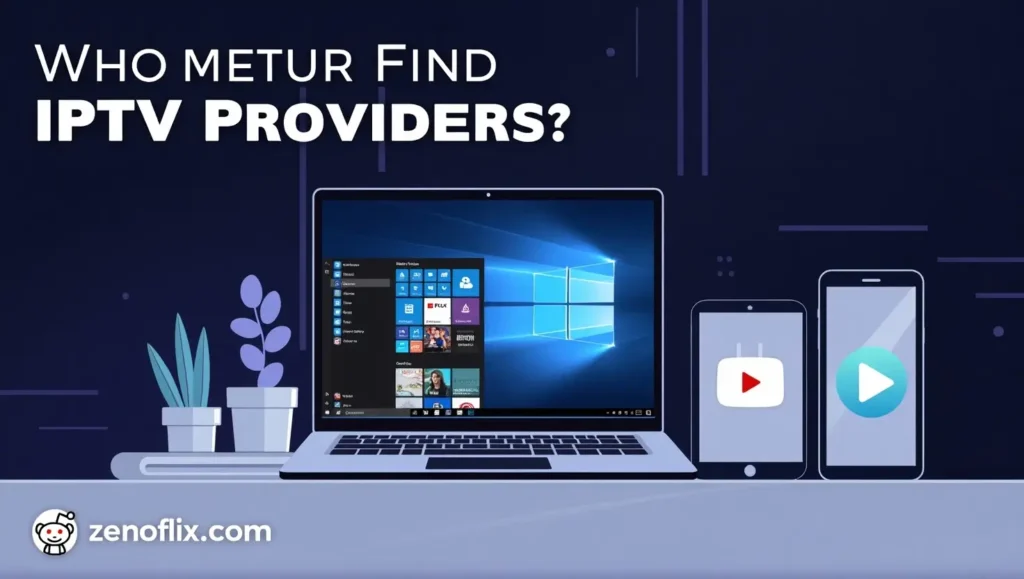
For optimal live TV viewing experience, we recommend a minimum internet speed of 10 Mbps for standard definition and at least 25 Mbps for high-definition content, particularly during peak viewing hours.
How to Watch Movies on IPTV
IPTV services often include extensive video-on-demand libraries:
- Accessing VOD Content:
- Navigate to the “Movies” or “VOD” section in your IPTV application
- Browse categories or use search functionality to find specific titles
- Select your desired movie to view details and playback options
- Quality Settings:
- Most IPTV players allow adjusting video quality based on your connection
- Higher quality requires more bandwidth but offers better viewing experience
- Adaptive streaming options automatically adjust quality based on your connection
- Bookmarking and Resuming:
- Save movies to watch later through bookmarking features
- Many applications support resuming from where you left off
- Create personal lists of favorite movies for quick access

When streaming movies through IPTV, consider scheduling downloads or viewings during off-peak hours if your internet connection has data caps or experiences congestion during evenings.
Advanced IPTV Features
Beyond basic viewing, many IPTV systems offer enhanced functionality:
- Catch-Up TV:
- Watch previously aired content from selected channels
- Usually available for 7-14 days after original broadcast
- Navigate through programs by date and time
- Multi-Device Synchronization:
- Link your IPTV subscription across different devices
- Resume watching on your Windows PC where you left off on your mobile device
- Share watchlists and favorites across platforms
- Parental Controls:
- Set restrictions based on content ratings or specific channels
- Password-protect adult content or channels
- Create separate profiles for different family members
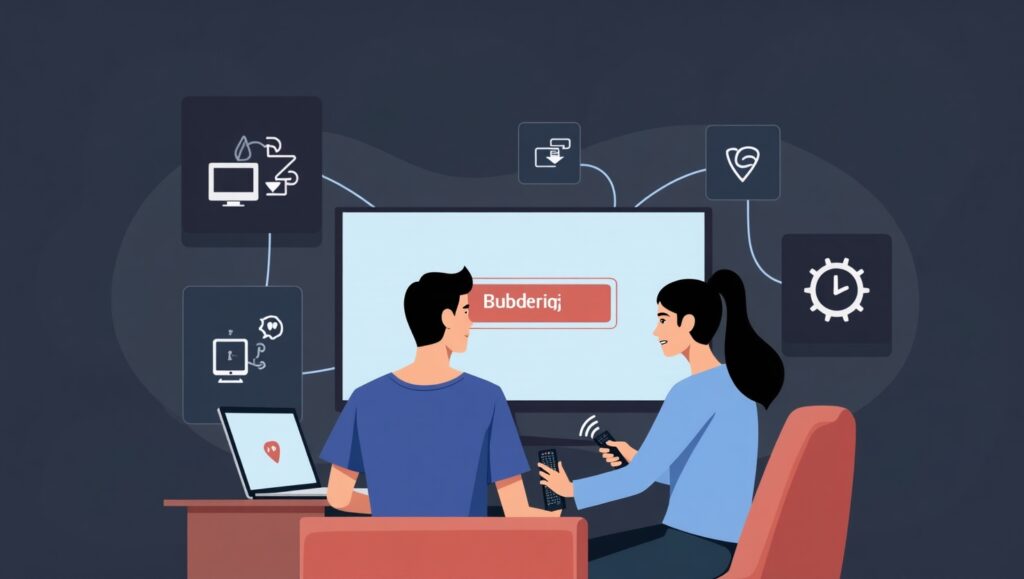
Troubleshooting Common IPTV Issues
Even with the best setup, users occasionally encounter streaming problems:
- Buffering Issues:
- Check your internet connection speed
- Try lowering the stream quality temporarily
- Close other bandwidth-intensive applications
- Consider using a wired connection instead of Wi-Fi
- Playlist Problems:
- Ensure your playlist URL is current and correctly entered
- Many providers require periodic updates to playlists
- Try alternative playlist formats if available
- Compatibility Challenges:
- Keep your IPTV application and operating system updated
- Some older codecs may require additional components
- Try alternative players if persistent issues occur

FAQ: Common Questions About IPTV Viewing
Q: Do I need special hardware to watch IPTV on Windows? A: No special hardware is required beyond your computer and a stable internet connection. However, for 4K content, ensure your system meets the recommended specifications.
Q: Can I watch IPTV without subscribing to a service? A: While some free IPTV options exist, most quality content requires a subscription to a legitimate provider for reliable service and legal compliance.
Q: How can I improve streaming quality on slower connections? A: Reduce the playback quality in your player settings, connect via ethernet instead of Wi-Fi, and close other applications using your network.
Q: Is it legal to watch IPTV? A: Legal IPTV services that properly license their content are completely legitimate. However, unauthorized services redistributing content without proper licensing may violate copyright laws.
Q: Can I record content from IPTV streams? A: Many IPTV applications offer recording functionality, though this feature depends on your specific provider and subscription level.
Q: How do I add external subtitles to IPTV content? A: Players like VLC allow adding external subtitle files. Simply right-click during playback and select the subtitle option to load your SRT or other subtitle format files.
Q: How many devices can I use with one IPTV subscription? A: This varies by provider. Most services allow 1-4 simultaneous connections, while others may offer premium plans for additional devices.
By following this comprehensive guide, you’ll be well-equipped to enjoy IPTV content across various platforms, particularly on Windows systems. Remember that a quality viewing experience depends on both your setup and choosing a reputable IPTV provider with properly licensed content.