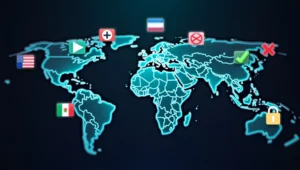In a world where traditional cable subscriptions continue to price-climb while offering less flexibility, Internet Protocol Television (IPTV) has emerged as the streaming solution that’s reshaping how we consume media. Whether you’re a tech enthusiast looking to optimize your home entertainment system or someone simply tired of paying exorbitant cable bills, IPTV offers an alluring alternative—if you know how to set it up correctly.
But navigating the maze of IPTV requirements can feel overwhelming. Router settings, device compatibility, VPN considerations, and broadband requirements form a complex web of technical decisions. Get any of these wrong, and you might find yourself staring at buffering screens rather than enjoying your favorite content.
This comprehensive guide cuts through the confusion. We’ll explore which devices work best with IPTV, whether that smart TV gathering dust can be repurposed, and if your current internet speed can handle the demands of crystal-clear streaming. By the time you’ve finished reading, you’ll be equipped with the knowledge to create an IPTV setup that’s both powerful and frustration-free.
What Exactly Is IPTV?
Before diving into the setup details, let’s clarify what IPTV actually is. Unlike traditional television that broadcasts content simultaneously to all subscribers, IPTV delivers television content over Internet Protocol (IP) networks. This allows for on-demand viewing, greater personalization, and typically a wider range of content options.
IPTV comes in several forms:
- Live IPTV: Similar to traditional broadcast TV but delivered over the internet
- Time-shifted IPTV: Allows you to watch recently broadcast content (think catch-up TV)
- Video on Demand (VOD): Enables access to a catalog of videos whenever you want to watch them
The beauty of IPTV lies in its flexibility and potential cost savings. However, realizing these benefits requires a solid technical foundation.

Essential Hardware Requirements for IPTV
The Foundation: Your Router Setup
Your router serves as the gateway for all IPTV content. Many modern routers come with IPTV settings, but navigating these options can be confusing.
Should I enable IPTV on my router?
If you’re subscribing to a legitimate IPTV service, especially one provided by your internet service provider (ISP), enabling IPTV settings on your router is often necessary. This setting optimizes how video traffic flows through your network, reducing buffering and improving overall performance.
Some routers have a specific “IPTV” option in their settings menu, while others might require you to manually configure certain parameters. Check your router’s manual or your ISP’s setup guide for specifics.
What about IPTV/VLAN settings?
Virtual Local Area Network (VLAN) settings related to IPTV are particularly important if your ISP provides both internet and IPTV services. VLAN tagging essentially creates a separate “lane” for your IPTV traffic, preventing it from getting congested with other internet usage in your home.
Should you enable IPTV/VLAN? If your ISP uses VLAN tagging for their IPTV service, then yes, absolutely. Otherwise, your IPTV service might experience degraded performance or might not work at all. However, if you’re using a third-party IPTV service, VLAN settings are typically unnecessary.
What ports does IPTV use?
IPTV typically uses several ports for different functions:
- UDP port 1234: Often used for multicast streaming
- TCP ports 80 and 443: For HTTP and HTTPS traffic
- UDP ports 53, 67, and 68: For DNS and DHCP services
- UDP ports 5000-5500: Commonly used for IPTV streaming
Some services might use different port ranges, but these are the most common. If you’re experiencing connectivity issues, ensuring these ports are open on your router can help resolve problems.
Broadband Requirements: Speed Matters
What broadband speed do I need for IPTV?
Your internet speed requirements will depend on several factors:
- Standard Definition (SD) content: Minimum 3-4 Mbps
- High Definition (HD) content: Minimum 5-8 Mbps
- 4K Ultra HD content: Minimum 25 Mbps
- Multiple streams: Add the requirements for each simultaneous stream
Remember, these are minimum requirements. For a buffer-free experience, especially if other devices are using your network simultaneously, you’ll want speeds significantly higher than these minimums. A good rule of thumb is to have at least 50 Mbps for a household that plans to stream HD content on multiple devices.
Equally important is your connection’s stability. Even high-speed connections can deliver a poor streaming experience if they suffer from frequent fluctuations or high latency.
Compatible Devices: Where Can You Watch IPTV?
One of IPTV’s greatest strengths is its versatility across devices. But compatibility varies, and some platforms offer a better experience than others.

Smart TVs
Can I watch IPTV on my smart TV?
Yes, most modern smart TVs support IPTV in some capacity. Smart TVs running Android TV, webOS (LG), Tizen (Samsung), or other operating systems typically allow you to install dedicated IPTV apps. Some TVs come with built-in IPTV capabilities, while others require third-party applications.
The experience varies by TV brand and model:
- Android TV (Sony, Philips, some TCL models): Offers excellent IPTV support through the Google Play Store
- Samsung Tizen: Has a reasonable selection of IPTV apps through the Samsung App Store
- LG webOS: Provides IPTV support, though with fewer app options
- Roku TV: Has more limited IPTV options (more on this later)
Older smart TVs might have limited app support or processing power, potentially resulting in a subpar experience.
Streaming Devices
For TVs lacking smart capabilities or with outdated operating systems, external streaming devices offer an excellent solution.
Can I put IPTV on Firestick?
Amazon’s Fire TV Stick is among the most popular and IPTV-friendly streaming devices available. You can easily install various IPTV apps like IPTV Smarters, Perfect Player, or TiviMate through the Amazon App Store. For apps not available in the store, the Fire TV Stick allows “sideloading” — installing apps from sources outside the official store.
The Fire TV Stick 4K or Fire TV Stick 4K Max are particularly recommended for IPTV due to their enhanced processing power and support for higher resolutions.
Can you put IPTV on Chromecast?
Chromecast supports IPTV, but the implementation varies by Chromecast generation:
- Chromecast (1st and 2nd gen): Requires casting from a phone or tablet running an IPTV app
- Chromecast with Google TV: Has its own interface and allows installation of Android TV apps, making it much more suitable for IPTV
While not as straightforward as a Fire TV Stick, Chromecast devices (especially newer models with Google TV) can deliver a good IPTV experience with proper setup.
Can you put IPTV on Roku TV?
Roku devices have more limited IPTV options compared to Fire TV or Android TV devices. Roku’s official channel store restricts many dedicated IPTV apps. However, there are workarounds:
- Use the Roku Media Player app to play IPTV channels shared from a Plex server
- Use screen mirroring from another device
- Use specialized Roku channels like M3U Player that support IPTV playlists
For serious IPTV users, Roku typically wouldn’t be the first choice unless you’re already invested in the Roku ecosystem.

Gaming Consoles
Can you get IPTV on PS4?
Yes, PlayStation 4 can run IPTV, though not as seamlessly as dedicated streaming devices. Options include:
- Using the PS4’s web browser to access web-based IPTV interfaces
- Installing Plex on your PS4 and using it as a gateway to your IPTV service
- Using specialized apps like Media Player that support streaming protocols
The PS4’s interface isn’t optimized for IPTV navigation, making this solution functional but not ideal for primary viewing.
Media Centers and Software
Can VLC play IPTV?
VLC Media Player is remarkably versatile for IPTV playback. It supports various streaming protocols including HTTP, RTSP, and UDP, making it compatible with most IPTV services. To use VLC with IPTV:
- Open VLC
- Go to “Media” > “Open Network Stream”
- Enter your IPTV playlist URL or individual stream URL
- For M3U playlists, go to “View” > “Playlist” to see all available channels
VLC works across Windows, macOS, Linux, Android, and iOS, making it a universal solution for IPTV playback.
Can you get IPTV on Kodi?
Kodi is perhaps the most powerful media center software for IPTV. Its extensive addon ecosystem includes numerous IPTV clients. Popular options include:
- PVR IPTV Simple Client
- Catch-Up TV & More
- cCloud TV
These addons allow you to import M3U playlists, EPG (Electronic Program Guide) data, and access a wide range of streaming content. Kodi runs on virtually any platform, including Windows, macOS, Linux, Android, and even specialized devices like the Raspberry Pi.
Can you use Plex for IPTV?
Plex has evolved beyond being just a media server and now supports IPTV through its Live TV & DVR feature. However, this typically requires:
- A Plex Pass subscription
- A compatible TV tuner (though workarounds exist)
- Setting up channels through M3U playlists
While not as straightforward as dedicated IPTV applications, Plex offers the advantage of integrating your IPTV channels with your personal media library and providing a polished interface across all your devices.
VPN Considerations for IPTV
Should I use a VPN with IPTV?
Whether to use a VPN with IPTV depends on several factors:
Privacy Benefits: A VPN encrypts your internet traffic, preventing your ISP from seeing what you’re streaming. This can be particularly important if you’re concerned about data collection or potential throttling based on your streaming activities.
Access Restrictions: Some IPTV content may be geo-restricted. A VPN allows you to appear as if you’re accessing the internet from a different location, potentially unlocking additional content.
Connection Stability: In some cases, especially if your ISP throttles streaming traffic, a VPN might actually improve your connection stability by masking the nature of your traffic.
Potential Drawbacks: VPNs can sometimes reduce your connection speed, which might impact streaming quality. However, premium VPN services with optimized networks often minimize this effect.
Legal Considerations: While VPNs themselves are legal in most countries, their use doesn’t change the legality of the content being accessed. Always ensure you’re using legitimate IPTV services that have proper licensing for the content they provide.
If you decide to use a VPN, look for services that:
- Offer high-speed servers optimized for streaming
- Don’t keep logs of your activities
- Have servers in multiple countries
- Provide strong encryption
- Include a kill switch feature to protect your privacy if the VPN connection drops
Setting Up IPTV: A Step-by-Step Approach
Now that we’ve covered the components individually, let’s put it all together with a systematic approach to setting up your IPTV system.
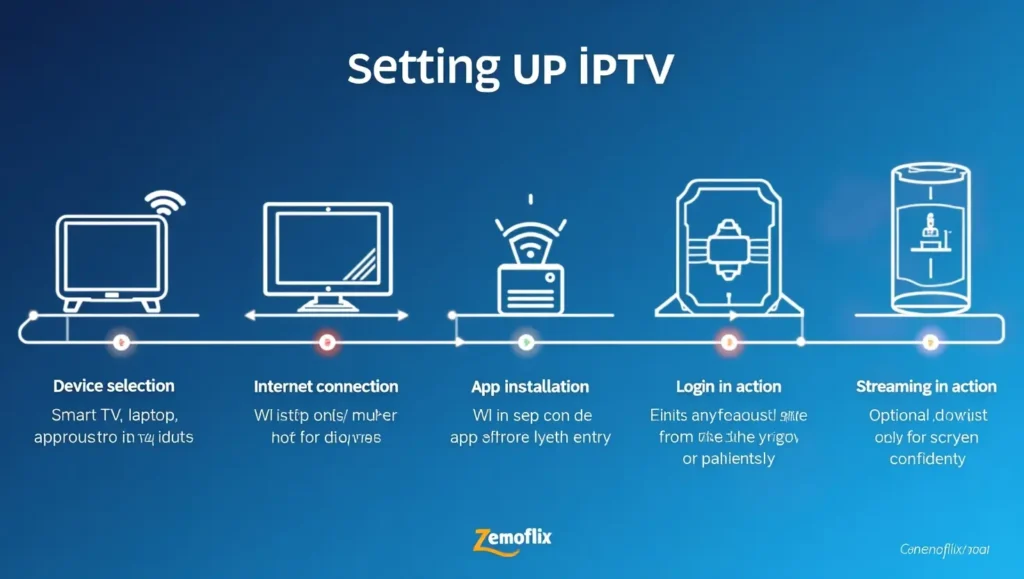
Step 1: Assess Your Internet Connection
Before anything else, verify your internet speed meets the minimum requirements. Use a speed test website like speedtest.net or fast.com to check your current download speed. Remember:
- SD streaming: 3-4 Mbps minimum
- HD streaming: 5-8 Mbps minimum
- 4K streaming: 25 Mbps minimum
If your speed falls short, consider upgrading your internet plan or optimizing your home network.
Step 2: Choose Your IPTV Service
Select a legitimate IPTV service provider that offers the content you’re interested in. Considerations should include:
- Channel selection
- Video quality
- EPG (Electronic Program Guide) availability
- Price and subscription options
- Customer support
- App compatibility with your devices
Step 3: Configure Your Router
Log into your router’s administration interface (typically by entering 192.168.1.1 or 192.168.0.1 in your browser) and:
- Update your router’s firmware to the latest version
- Enable IPTV settings if available
- Configure VLAN settings if required by your ISP
- Ensure necessary ports are open
- Prioritize video traffic in QoS (Quality of Service) settings if available
Step 4: Set Up Your Preferred Device
Depending on your chosen device:
For Smart TVs:
- Connect your TV to your home network
- Access the app store
- Download and install your IPTV app of choice
- Enter your subscription details
For Fire TV Stick:
- Connect the device to your TV
- Navigate to the Amazon App Store
- Download your preferred IPTV app
- For apps not available in the store, enable “Apps from Unknown Sources” in Settings and sideload them
For Kodi:
- Install Kodi on your device
- Add the PVR IPTV Simple Client addon
- Configure it with your M3U playlist URL
- Add EPG data if available
Step 5: Optimize Your Viewing Experience
Once your basic setup is complete:
- Adjust video quality settings based on your internet speed
- Create favorites for frequently watched channels
- Configure the EPG for easy navigation
- Set up recordings if your IPTV solution supports them
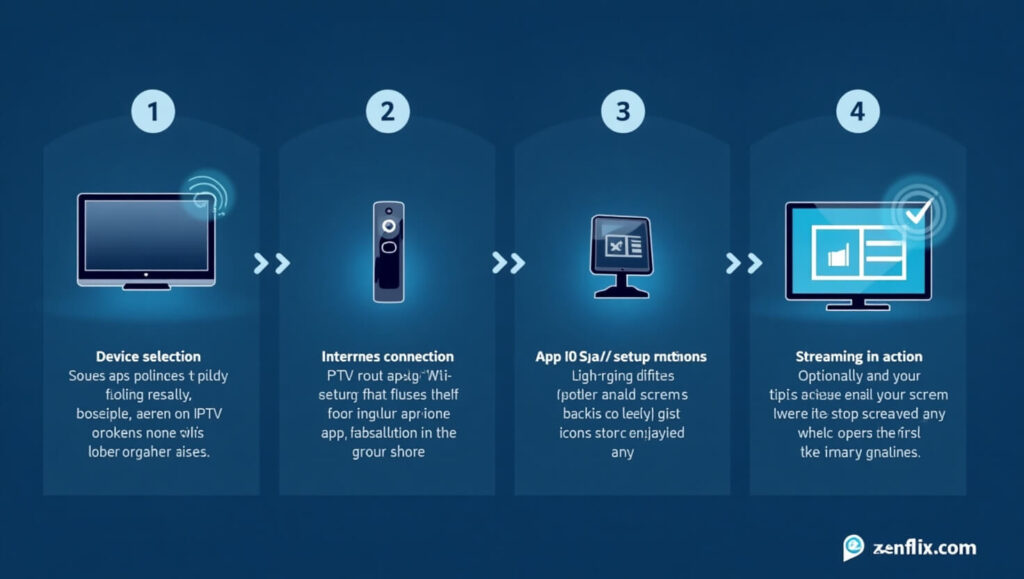
Troubleshooting Common IPTV Issues
Even with careful setup, you might encounter issues. Here are solutions to common problems:
Buffering and Playback Issues
- Check your internet speed: Temporary drops in speed can cause buffering
- Reduce the stream quality: If your connection can’t handle HD, try switching to SD
- Use a wired connection: Ethernet is more stable than Wi-Fi for streaming
- Close background applications: Other apps might be consuming bandwidth
- Try a different IPTV player: Some players are more efficient than others
- Check server load: During peak hours, some IPTV servers might be overwhelmed
Channel Access Problems
- Verify your subscription: Ensure your subscription is active and paid
- Update your playlist: Some services require regular playlist updates
- Check for geo-restrictions: Some channels might be region-locked
- Try a VPN: If channels are geo-restricted, a VPN might help
- Contact your provider: The channel may be experiencing technical difficulties
EPG (Electronic Program Guide) Issues
- Update EPG data: Program guides need regular updating
- Check timezone settings: Incorrect timezone settings can misalign your EPG
- Verify EPG URL: Ensure you’re using the correct EPG source
- Clear cache: Some applications store old EPG data that might conflict with new information
The Future of IPTV: What’s Next?
As internet infrastructure continues to improve globally, IPTV is poised for further growth and innovation. Several trends are shaping its future:
Integration with Smart Home Systems: Expect deeper integration with voice assistants and smart home ecosystems, allowing for seamless control of your IPTV experience through voice commands or automation routines.
AI-Driven Recommendations: Machine learning algorithms will increasingly power content discovery, helping viewers find shows and movies tailored to their preferences across multiple IPTV services.
Higher Resolution Standards: As 8K displays become more common, IPTV services will adapt to deliver this ultra-high-definition content, requiring even greater bandwidth and more powerful processing devices.
Interactive Features: Beyond passive viewing, interactive elements like polls, live comments, and multi-angle viewing will become more prevalent in IPTV services.
Conclusion
IPTV represents the evolutionary next step in television consumption, offering flexibility, variety, and potentially significant cost savings compared to traditional cable subscriptions. While setting up an optimal IPTV system requires some technical knowledge, the process has become increasingly user-friendly.
The right combination of internet speed, router configuration, compatible devices, and potentially a VPN creates a foundation for a superior viewing experience. Whether you’re watching on a smart TV, Fire Stick, gaming console, or through software like Kodi or Plex, IPTV’s versatility ensures you can enjoy content on your terms.
As you embark on your IPTV journey, remember that this technology continues to evolve. Staying informed about new devices, apps, and optimization techniques will help you maintain the best possible streaming experience for years to come. Happy streaming!