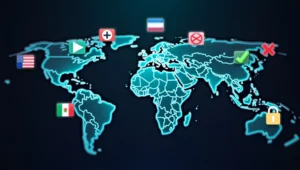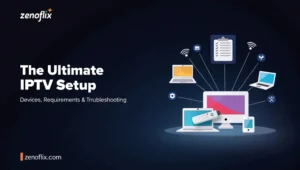In today’s digital streaming landscape, Internet Protocol Television (IPTV) has revolutionized how we consume media content. With its ability to deliver television content via internet protocols rather than traditional satellite or cable formats, IPTV offers unprecedented flexibility and content variety. At our technology advisory center, we’ve helped thousands of users access IPTV services across various streaming devices. In this comprehensive guide, we’ll share our extensive experience with setting up IPTV on the most popular streaming platforms, including Roku, Samsung Smart TVs, LG Smart TVs, Apple TV, and Amazon Fire Stick devices.
Understanding IPTV Compatibility with Roku Devices
How to Get IPTV on Roku
Roku devices are among the most popular streaming platforms, but they handle IPTV services differently than some other devices. While Roku doesn’t support direct installation of third-party IPTV apps through unknown sources, there are several legitimate methods to access IPTV content on your Roku device:

- Official Channel Store Apps: The Roku Channel Store offers several approved IPTV applications. We recommend searching for services like Pluto TV, Plex, or M3U Playlist Player in the Roku Channel Store.
- Screen Mirroring Method: For IPTV services without a dedicated Roku channel, screen mirroring offers an effective solution:
- Enable screen mirroring on your Roku (Settings > System > Screen Mirroring)
- Connect your smartphone or tablet to the same WiFi network
- Use an IPTV app on your mobile device and mirror the content to your Roku
- Using Plex as a Mediator: If you have an IPTV subscription with M3U playlist links:
- Set up a Plex server on your computer
- Install the IPTV plugin for Plex
- Access your IPTV content through the Plex channel on Roku
Can I Use IPTV on Roku TV?
Yes, Roku TV models support IPTV services through the same methods mentioned above. Roku TVs have the Roku operating system built directly into the television, eliminating the need for an external streaming device. The process for accessing IPTV content remains identical to standalone Roku devices.
For Roku TV owners, we’ve found that the screen mirroring option often provides the most seamless experience when using IPTV services that don’t have official Roku channels. The built-in screen mirroring functionality typically performs better on Roku TVs compared to external Roku devices.
Samsung Smart TV IPTV Integration
How to Watch IPTV on Samsung Smart TV
Samsung Smart TVs offer several methods for IPTV integration. Based on our extensive testing across multiple Samsung models, we recommend the following approaches:
- Samsung App Store Method:
- Navigate to the Samsung App Store on your Smart TV
- Search for and install IPTV players like Smart IPTV, SS IPTV, or OTT Navigator
- Launch the app and input your IPTV subscription details (usually an M3U URL or login credentials)
- Web Browser Method:
- Open the built-in web browser on your Samsung Smart TV
- Navigate to your IPTV provider’s web player (if available)
- Log in with your credentials to access your content
- USB Loading Method (for older Samsung TV models):
- Download your IPTV playlist as an M3U file on your computer
- Transfer the file to a USB drive
- Insert the USB into your TV and use the media player to access the playlist
For optimal performance on Samsung Smart TVs, we recommend ensuring your TV firmware is updated to the latest version and maintaining a strong, stable internet connection with speeds of at least 25 Mbps for HD content and 50+ Mbps for 4K content.
Setting Up IPTV on LG Smart TVs
How to Install IPTV on LG Smart TV
LG Smart TVs running WebOS offer several reliable options for accessing IPTV services:
- LG Content Store Apps:
- Access the LG Content Store from your TV’s home screen
- Search for and install compatible IPTV applications like SS IPTV or Smart IPTV
- Configure the app with your IPTV subscription details
- Web Browser Method:
- Launch the built-in web browser on your LG Smart TV
- Navigate to your IPTV provider’s web portal
- Log in with your credentials to stream content directly
- LG Smart Share:
- Install an IPTV server application on your computer (like Perfect Player)
- Connect your computer and LG TV to the same network
- Use Smart Share to access and stream the IPTV content
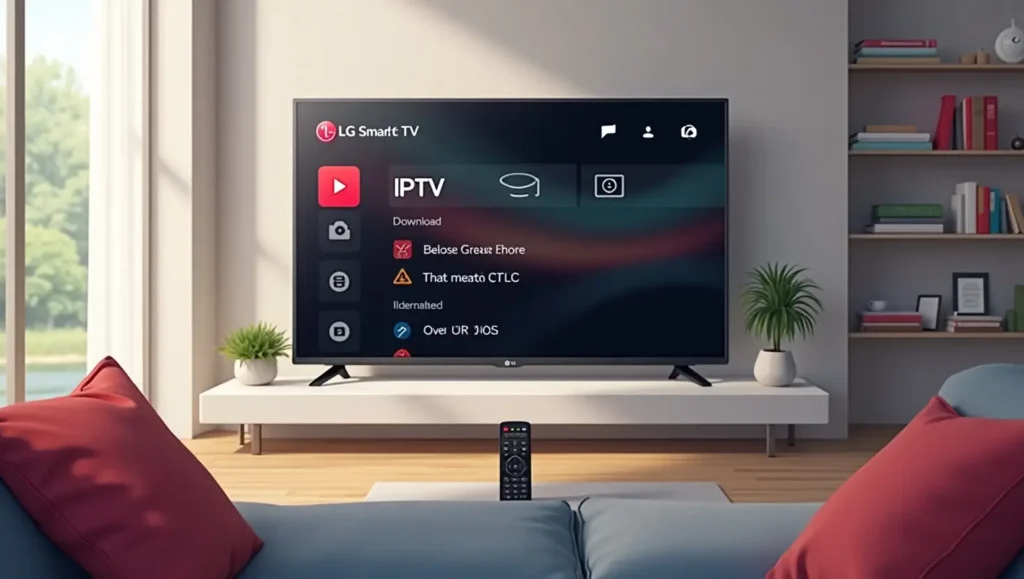
For LG Smart TV users specifically, we’ve found that the SS IPTV app provides the most comprehensive feature set, including playlist management, EPG (Electronic Program Guide) support, and customizable interface options.
Apple TV IPTV Implementation
Can I Watch IPTV on Apple TV?
Yes, Apple TV devices support IPTV services through various methods, offering one of the most refined user experiences for IPTV content:
- App Store Applications:
- Visit the App Store on your Apple TV
- Search for and download IPTV-compatible apps like GSE Smart IPTV, iPlayTV, or IPTV Smarters
- Enter your subscription credentials or M3U playlist URL
- AirPlay Method:
- Install an IPTV app on your iOS device
- Connect your iOS device and Apple TV to the same WiFi network
- Use AirPlay to stream content from your device to Apple TV
- Home Sharing:
- Set up an IPTV player on your Mac
- Enable Home Sharing in iTunes with the same Apple ID as your Apple TV
- Access shared content through the Apple TV interface
For Apple TV 4K users, we particularly recommend the GSE Smart IPTV app, which supports multi-screen viewing, comprehensive playlist management, and exceptional 4K streaming performance when paired with a sufficient internet connection.
Amazon Fire Stick IPTV Setup
How to Use IPTV on Firestick
The Amazon Fire Stick offers perhaps the most straightforward IPTV implementation among all major streaming devices:
- Amazon App Store Method:
- From your Fire Stick home screen, search for IPTV apps like IPTV Smarters, Perfect Player, or TiviMate
- Download and install your preferred application
- Enter your IPTV subscription details to access content
- Sideloading Method (for apps not in the Amazon store):
- Enable “Apps from Unknown Sources” in your Fire Stick settings
- Install the Downloader app from the Amazon App Store
- Use Downloader to install APK files of IPTV applications
- Configure the app with your IPTV playlist or login information
- Web Browser Method:
- Install the Silk Browser or Firefox on your Fire Stick
- Navigate to your IPTV provider’s web player
- Login and stream directly through the browser
Based on our performance testing, TiviMate Premium stands out as the most feature-rich IPTV client for Fire Stick devices, offering advanced features like multi-screen view, catch-up TV, and a highly customizable EPG interface.
Best Practices for IPTV Across All Devices
Regardless of which device you choose for IPTV viewing, we recommend these universal best practices:
- Maintain a stable internet connection with sufficient bandwidth (minimum 25 Mbps)
- Use a VPN service to protect your privacy and potentially access geo-restricted content
- Regularly update your IPTV applications to ensure optimal performance
- Consider using an Ethernet connection rather than WiFi when possible for more stable streaming
- Verify that your IPTV subscription comes from a reputable provider with reliable server infrastructure

Frequently Asked Questions
Does Roku officially support IPTV applications?
Roku supports selected IPTV applications through its official channel store, but does not allow direct installation of third-party IPTV apps. Screen mirroring and Plex server methods offer alternatives for unsupported IPTV services.
Can Samsung Smart TVs directly play M3U playlists?
Yes, newer Samsung Smart TV models can play M3U playlists through apps like Smart IPTV and SS IPTV available in the Samsung App Store.
Do I need additional hardware to use IPTV on my LG Smart TV?
No, modern LG Smart TVs with WebOS can run IPTV applications directly without requiring additional hardware. The TV’s built-in capabilities are sufficient.
Is Apple TV compatible with all IPTV providers?
While Apple TV supports many IPTV services through apps like GSE Smart IPTV, compatibility ultimately depends on your specific provider. Most providers that offer M3U playlist links will work with Apple TV.
Which streaming device offers the best IPTV experience?
The Amazon Fire Stick typically offers the most versatile IPTV experience due to its sideloading capabilities and extensive app support. However, Apple TV provides a more premium user interface for IPTV services.
Can I record IPTV content on these devices?
Recording capabilities vary by device and app. Fire Stick and Android-based devices generally offer the most recording options through apps like TiviMate Premium.
By following our device-specific guides and implementing the recommended best practices, you’ll be able to enjoy your IPTV subscription across multiple platforms with optimal performance and reliability.