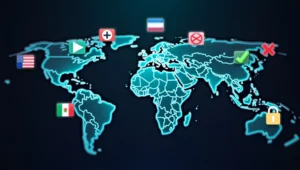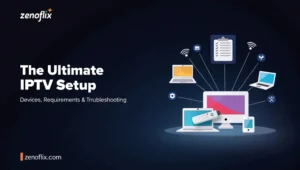In today’s digital streaming landscape, IPTV (Internet Protocol Television) has emerged as a popular choice for viewers seeking flexible content options. At Stream Solutions, we’ve helped thousands of customers successfully set up IPTV across various devices. This comprehensive guide will walk you through the installation process for multiple devices, ensuring you can enjoy your IPTV service seamlessly.
What You’ll Need Before Starting
Before diving into specific device setups, ensure you have:
- A reliable IPTV subscription with valid credentials
- Stable internet connection (minimum 10 Mbps recommended)
- The appropriate device (Firestick, Roku, Smart TV, etc.)
- Basic knowledge of your device’s navigation system
How to Install IPTV on Firestick
Amazon’s Firestick remains one of the most popular devices for IPTV installation. Here’s our step-by-step approach:

Method 1: Installing IPTV Smarters Pro on Firestick
- From your Firestick home screen, select the search icon (magnifying glass)
- Type “IPTV Smarters Pro” using the on-screen keyboard
- Select the app from the search results
- Click “Download” or “Get” to install the application
- Once installed, open the app
- Select “Add New User” when prompted
- Enter your IPTV service credentials (username, password, URL)
- Select “Add User” to complete the setup
Method 2: Sideloading IPTV Applications
If you cannot find IPTV Smarters Pro in the Amazon App Store:
- Go to Settings > My Fire TV > Developer Options
- Enable “Apps from Unknown Sources”
- Return to the home screen and search for the “Downloader” app
- Install and open the Downloader app
- Enter the direct download URL for IPTV Smarters Pro APK
- Follow the prompts to download and install
- Open the app and enter your IPTV credentials
How to Install IPTV on Roku
Roku setup differs slightly from other devices:
- From the Roku home screen, go to “Streaming Channels”
- Select “Search Channels”
- Search for “IPTV” or specific player apps like “M3U Player”
- Select and add the channel to your Roku
- Launch the app and follow the on-screen instructions
- Enter your IPTV provider’s M3U playlist URL
- Save settings and begin streaming
Smart TV IPTV Installation Guide
How to Install IPTV on Samsung Smart TV
Samsung Smart TVs offer multiple methods for IPTV setup:
- Access the Samsung App Store from your TV’s home screen
- Search for “Smart IPTV” or “IPTV Smarters”
- Download and install the application
- Launch the app and select “Add Playlist”
- Enter your M3U playlist URL or upload via USB
- Configure any additional settings as needed
- Save and enjoy your content
How to Install IPTV on Vizio Smart TV
For Vizio Smart TV owners:
- Press the “V” button on your remote
- Navigate to “Apps” section
- Search for compatible IPTV applications
- Download and install your preferred app
- Open the application and follow the setup wizard
- Enter your IPTV service information
- Connect to your WiFi network if prompted
- Start streaming your channels
Android TV Box Setup Instructions
Android TV boxes provide excellent flexibility for IPTV:
- Navigate to the Google Play Store on your device
- Search for “IPTV Smarters Pro” or your preferred IPTV app
- Click “Install” and wait for the download to complete
- Open the application once installed
- Select “Login” or “Add User”
- Input your IPTV subscription details
- Configure additional preferences as needed
- Save settings and begin exploring channels
How to Install IPTV on Apple TV
For Apple TV users, the process involves these steps:
- Go to the App Store on your Apple TV
- Search for compatible IPTV applications (GSE Smart IPTV is recommended)
- Download and install the application
- Launch the app and select “Add New Playlist”
- Choose between manual entry or importing via code
- Enter your M3U playlist URL or credentials
- Save your configuration
- Explore and organize your channels as needed

Advanced IPTV Setup Options
How to Set Up IPTV on Plex
Plex offers a sophisticated way to manage your IPTV content:
- Install Plex Media Server on your computer
- Create or log into your Plex account
- Navigate to “Settings” > “Manage” > “Plugins”
- Install the “IPTV” plugin
- Configure the plugin with your IPTV service details
- Create a channel lineup based on your preferences
- Access your IPTV channels through the Plex interface
How to Use IPTV on VLC
VLC provides a simple way to access IPTV content:
- Download and install VLC Media Player
- Open VLC and go to “Media” > “Open Network Stream”
- Enter your IPTV playlist URL in the network URL field
- Click “Play” to start streaming
- For convenience, save your playlist to access channels quickly
- Create a playlist by going to “Media” > “Save Playlist to File”
Troubleshooting IPTV Connection Issues
How to Connect IPTV to WiFi
Connectivity issues can disrupt your viewing experience:
- Ensure your device is connected to a stable WiFi network
- Position your device closer to your router for stronger signal
- Restart your router if experiencing connection issues
- Check if your IPTV service is currently operational
- Verify your subscription status and credentials
- Consider using an Ethernet connection for improved stability
- Contact your IPTV provider if connection problems persist
Optimizing Your IPTV Experience
For the best possible streaming experience:
- Use high-quality HDMI cables when connecting devices
- Consider upgrading to a mesh WiFi system for improved coverage
- Regularly update your IPTV applications and device firmware
- Close unnecessary applications running in the background
- Set video quality according to your internet speed capabilities

Frequently Asked Questions
What is the best device for IPTV streaming?
The Amazon Firestick and Android TV boxes typically provide the most seamless IPTV experience due to their flexibility and app availability.
Can I use IPTV without an internet connection?
No, IPTV requires a stable internet connection as content is delivered via internet protocol.
Is a VPN necessary for IPTV?
While not strictly necessary, a VPN can enhance privacy and potentially improve streaming quality by preventing ISP throttling.
Why does my IPTV buffer frequently?
Buffering typically occurs due to slow internet speeds, server issues, or device limitations. We recommend a minimum 10 Mbps connection.
Can I install multiple IPTV apps on one device?
Yes, most devices allow multiple IPTV applications to be installed simultaneously, giving you flexibility in how you access your content.
How often should I update my IPTV application?
We recommend checking for updates monthly to ensure you have the latest features and security patches.
By following this comprehensive guide, you’ll be well-equipped to install and enjoy IPTV services across virtually any device. Remember that proper setup is crucial for optimal streaming quality and performance.